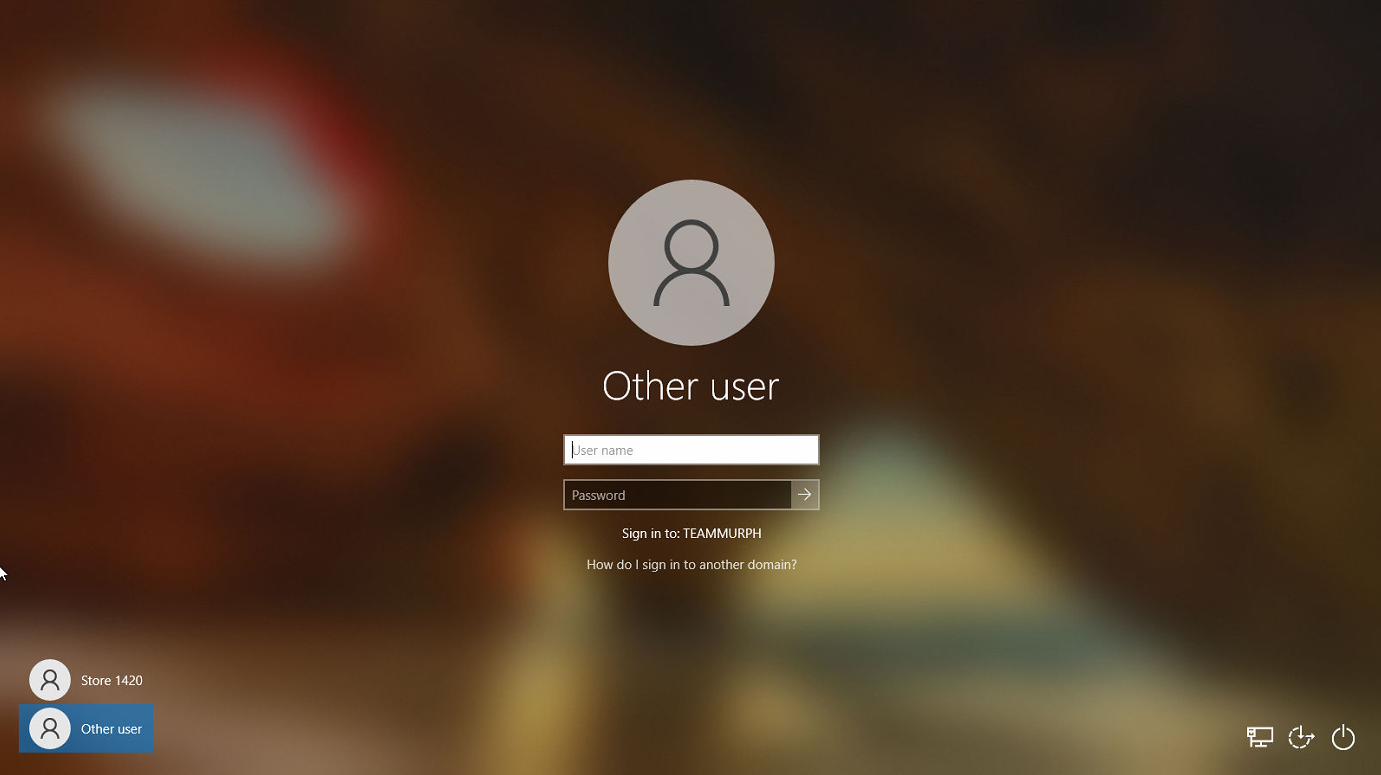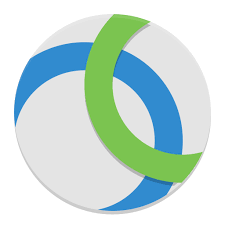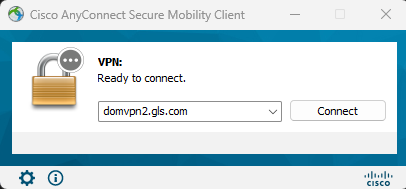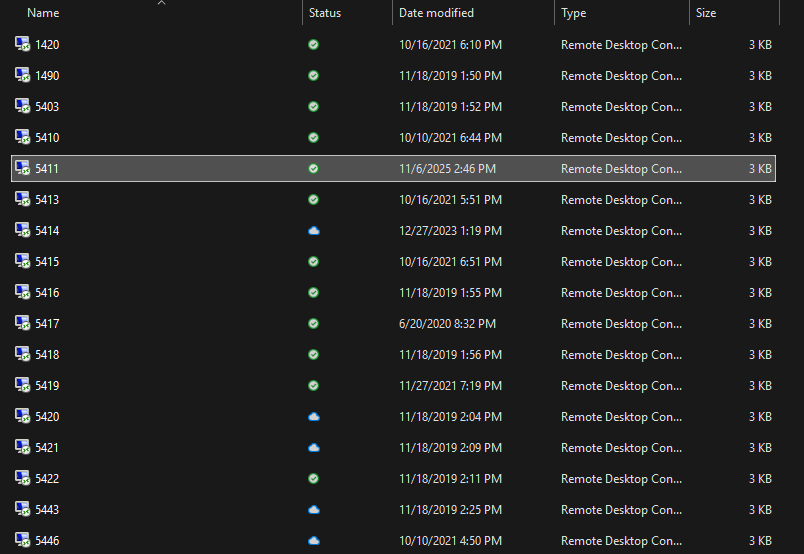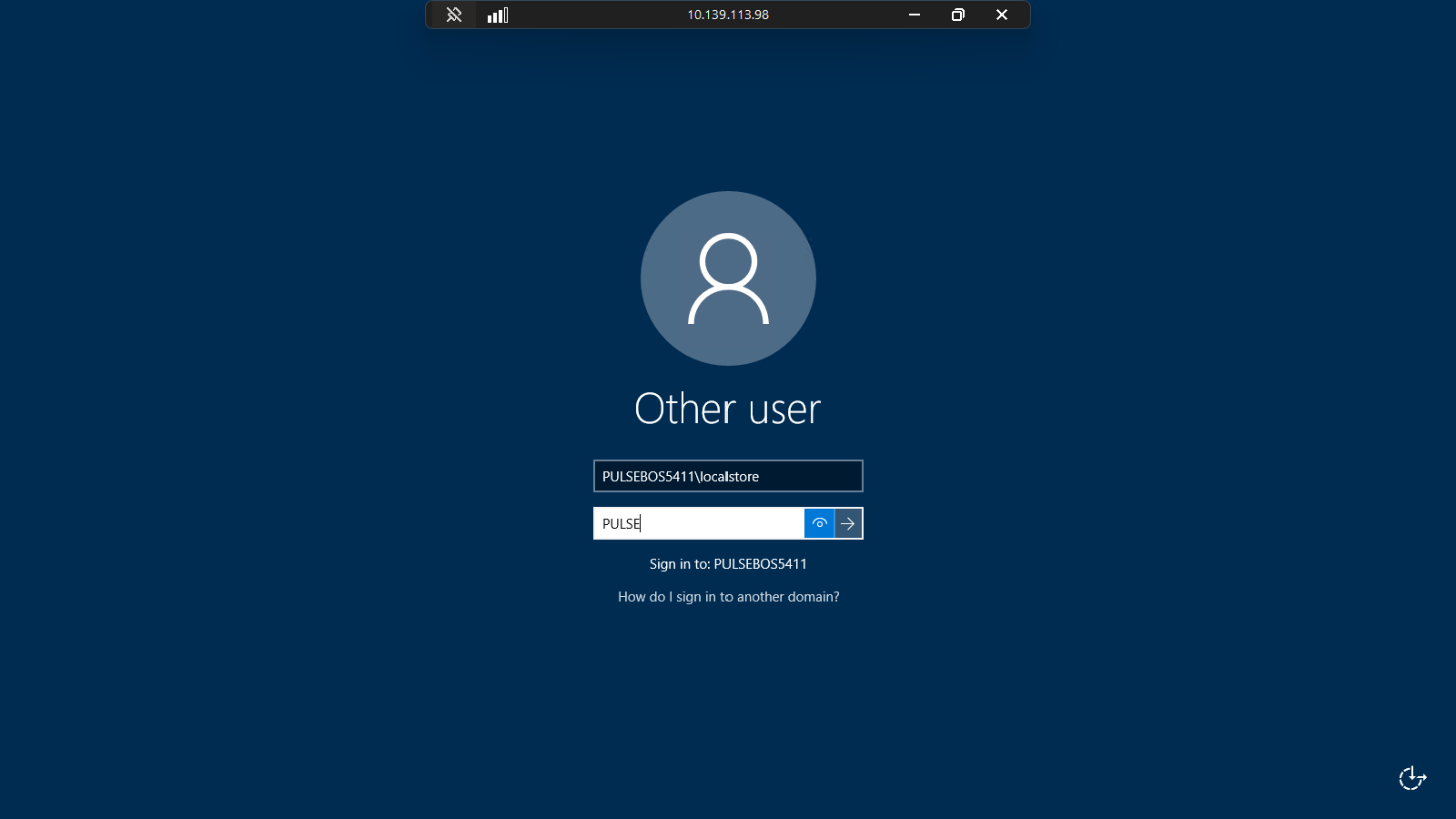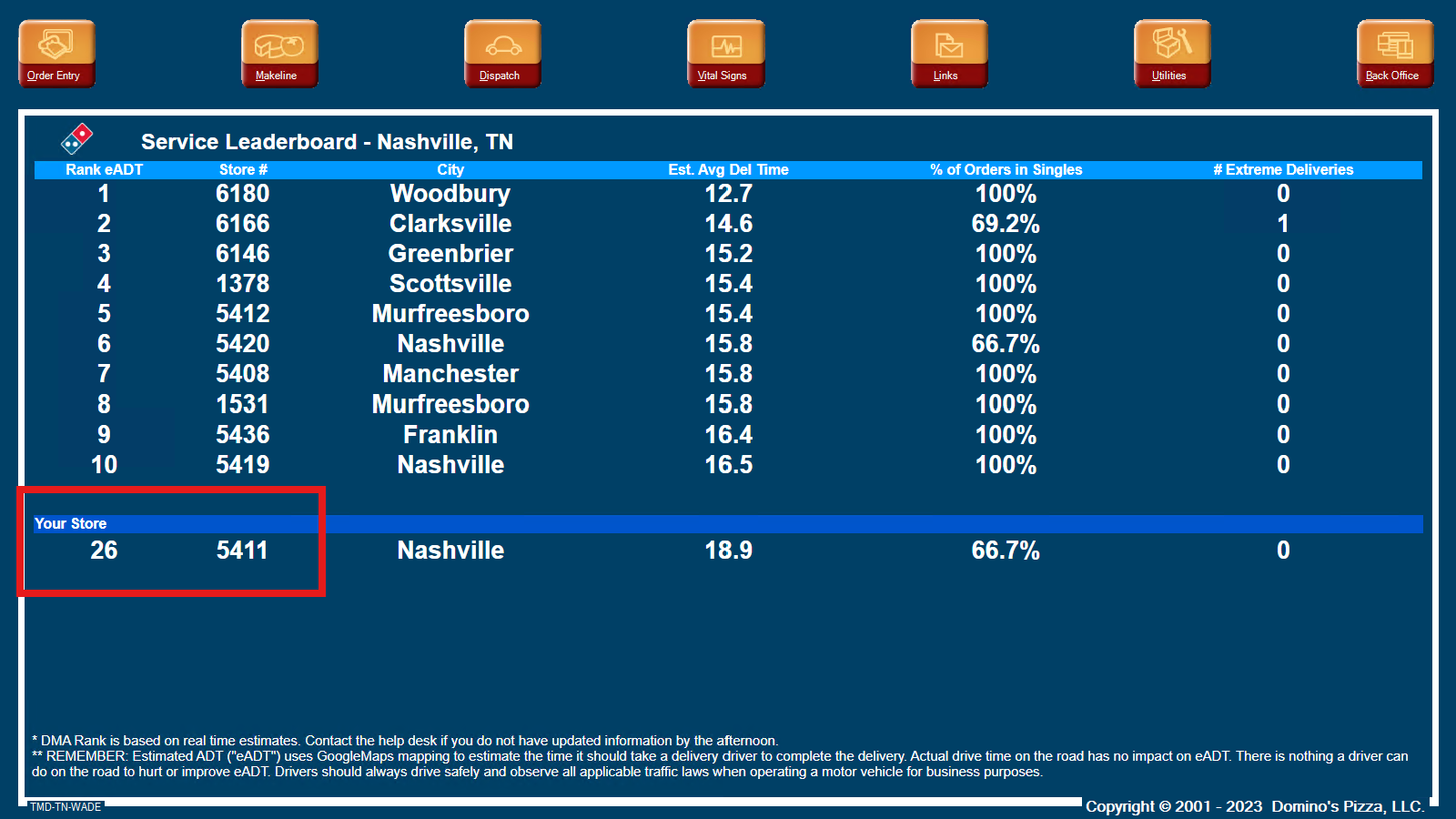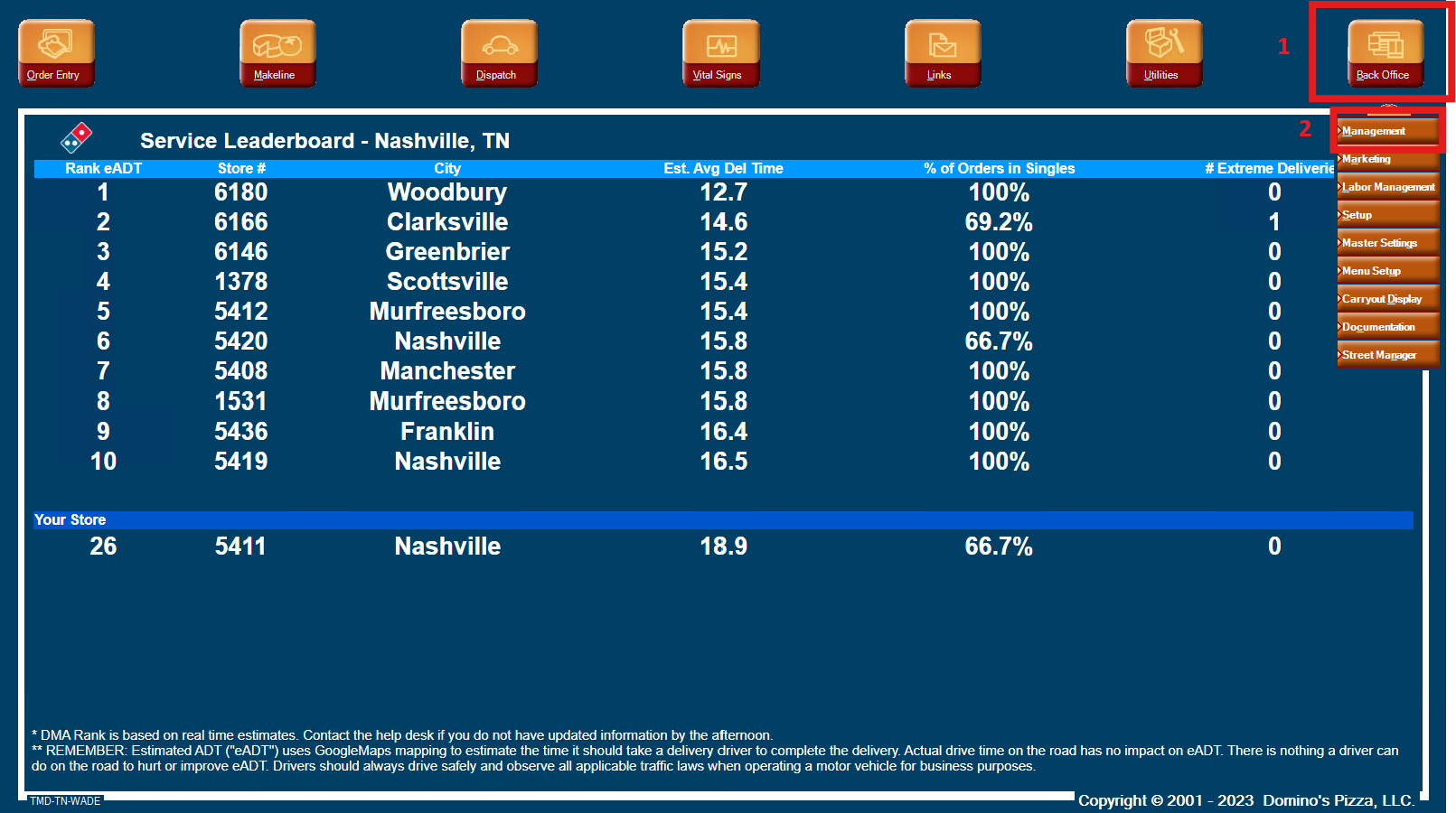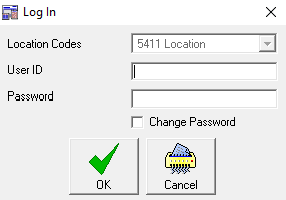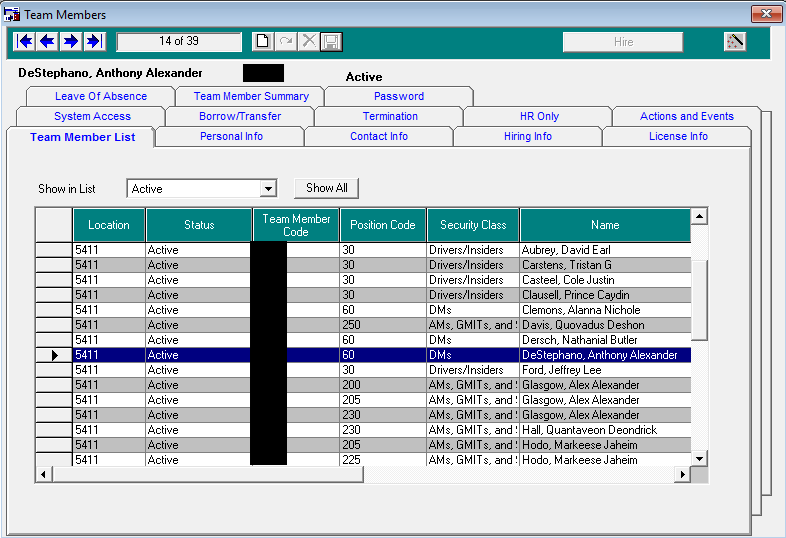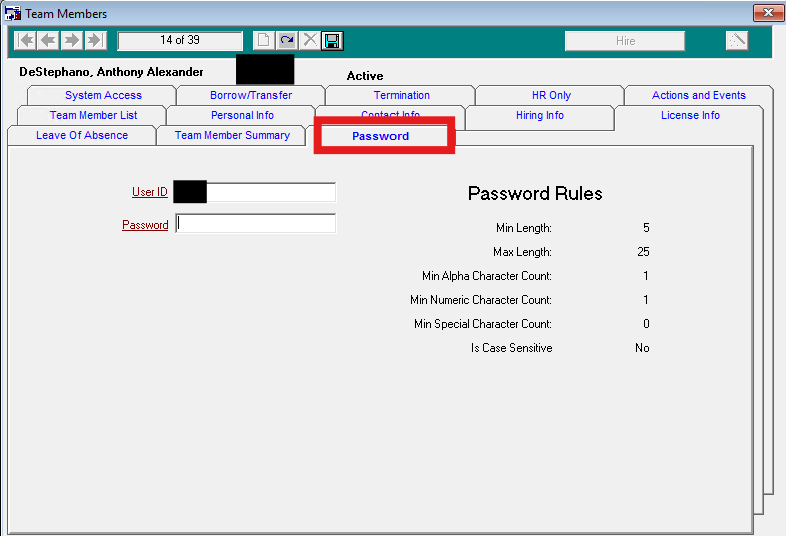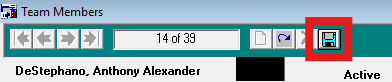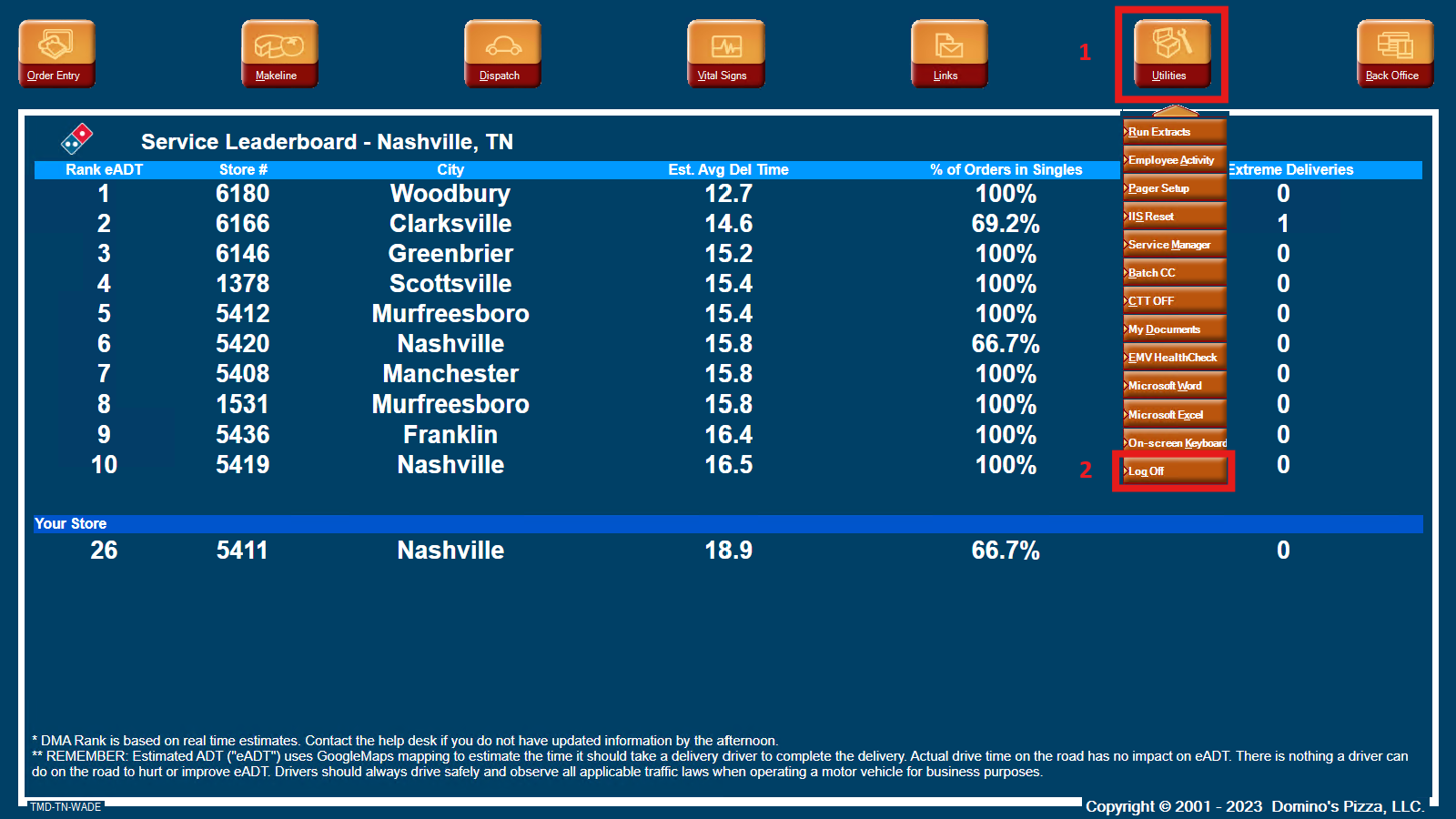🔐How to Change a Password in Pulse
🔐 How to Change a Password in Pulse (GMs & DMs)
This guide walks General Managers (GMs) and District Managers (DMs) through changing a password in Domino’s Pulse.
🧭 Quick Navigation
🧾Steps for General Managers (GMs) — In-Store
GMs are already in-store and logged into Pulse.
Skip directly to Steps for GMs and DMs (In-Store).
🧾Steps for District Managers (DMs) — Remote Access
Sign in to your Team Murph company-issued laptop using your Team Murph Domain credentials.
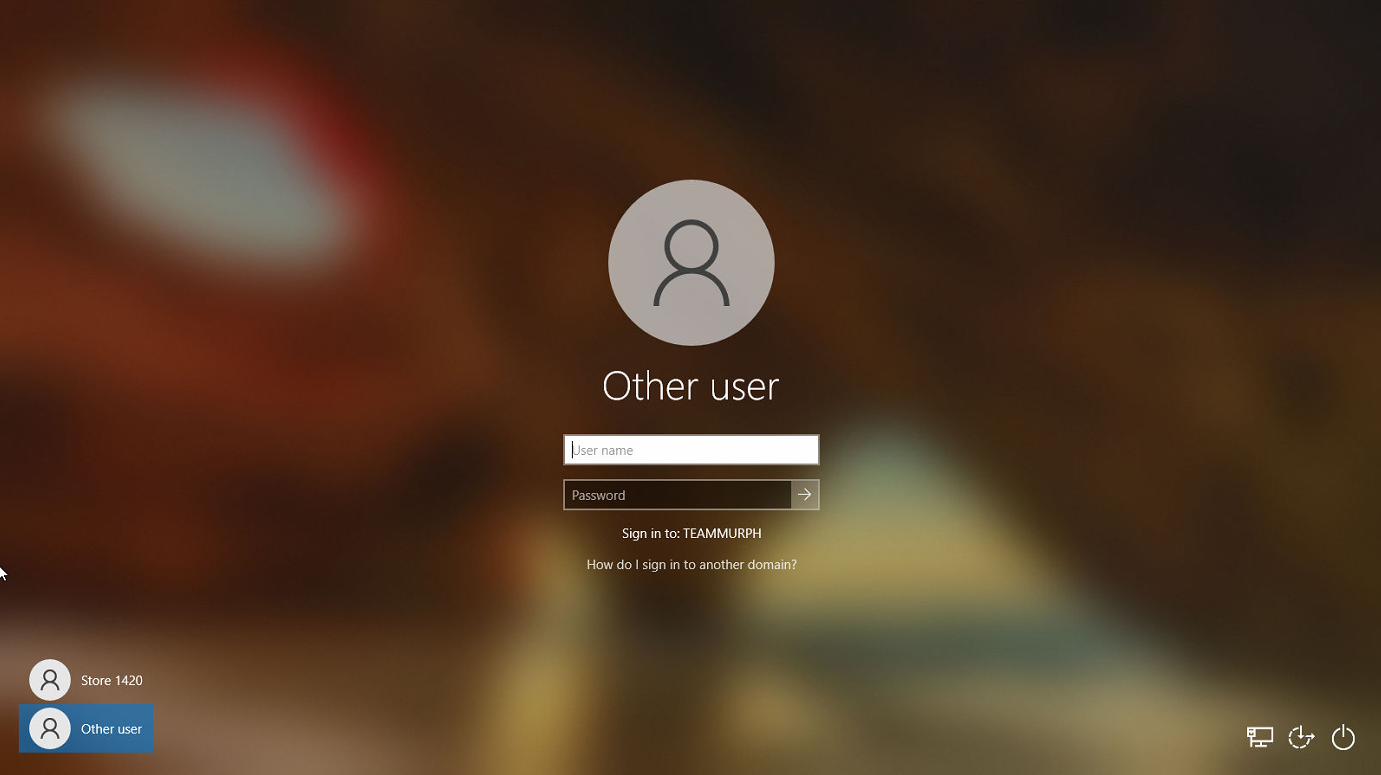
Open Cisco AnyConnect Secure Mobility Client and login using your GLS credentials.
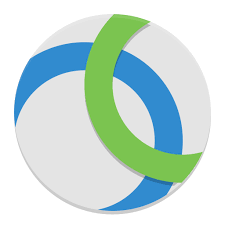
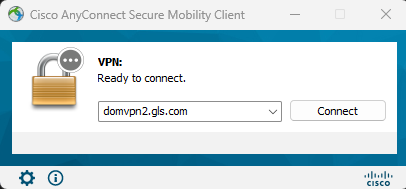
Verify your VPN connection is active (AnyConnect shows “Connected”).

Open the RDP folder on your desktop.

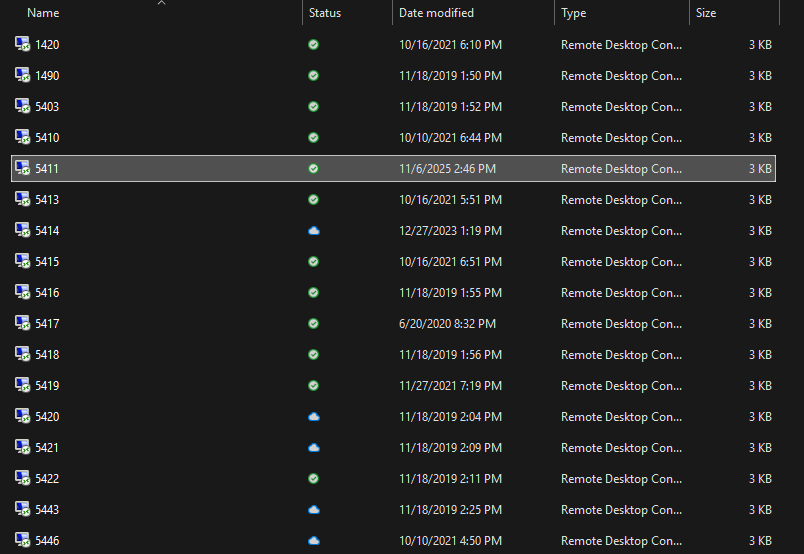
Connect to the remote store computer via the correct RDP file.
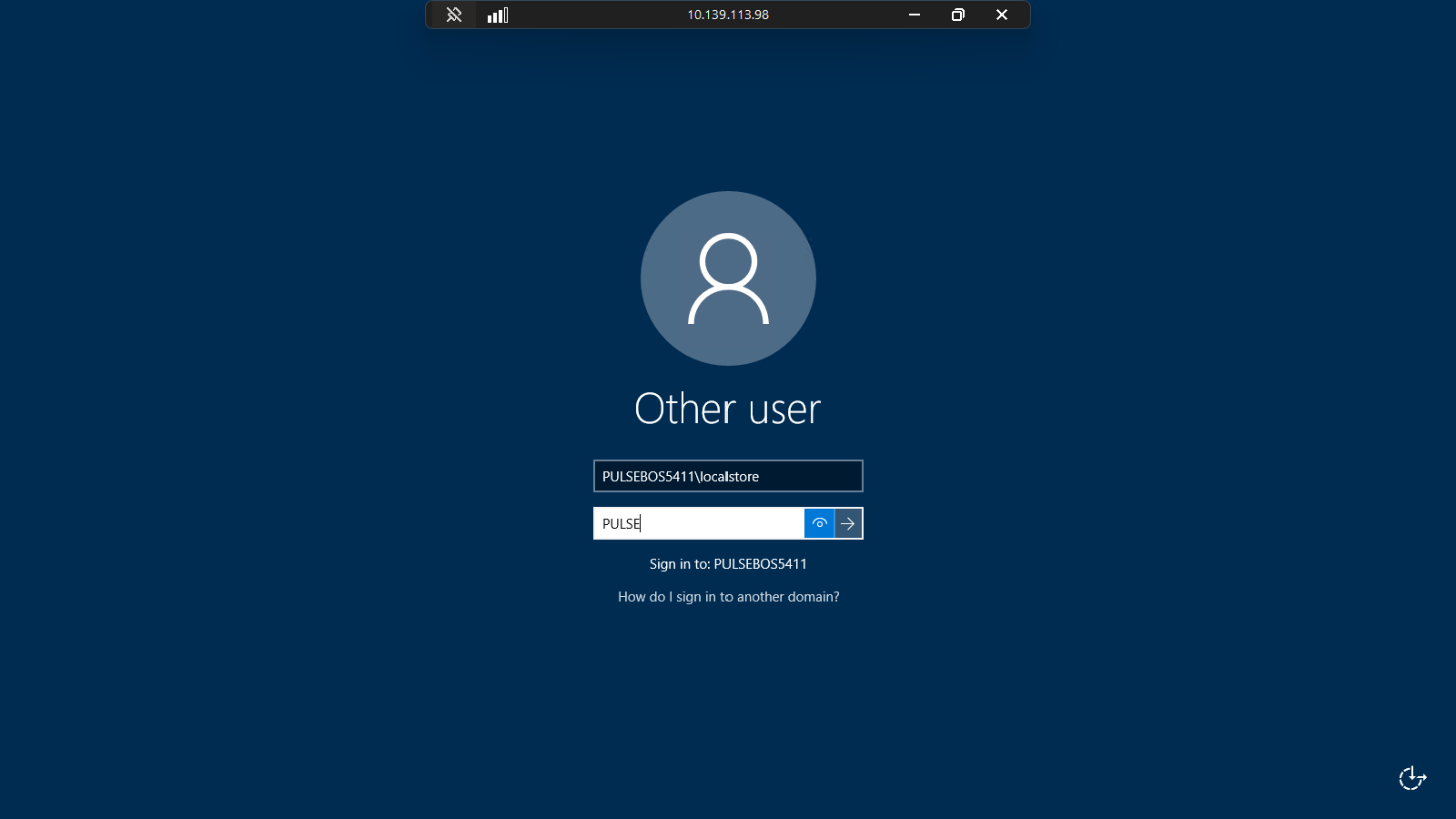
Verify you’re connected to the correct store (Pulse Home Screen shows the store number / “Your Store”).
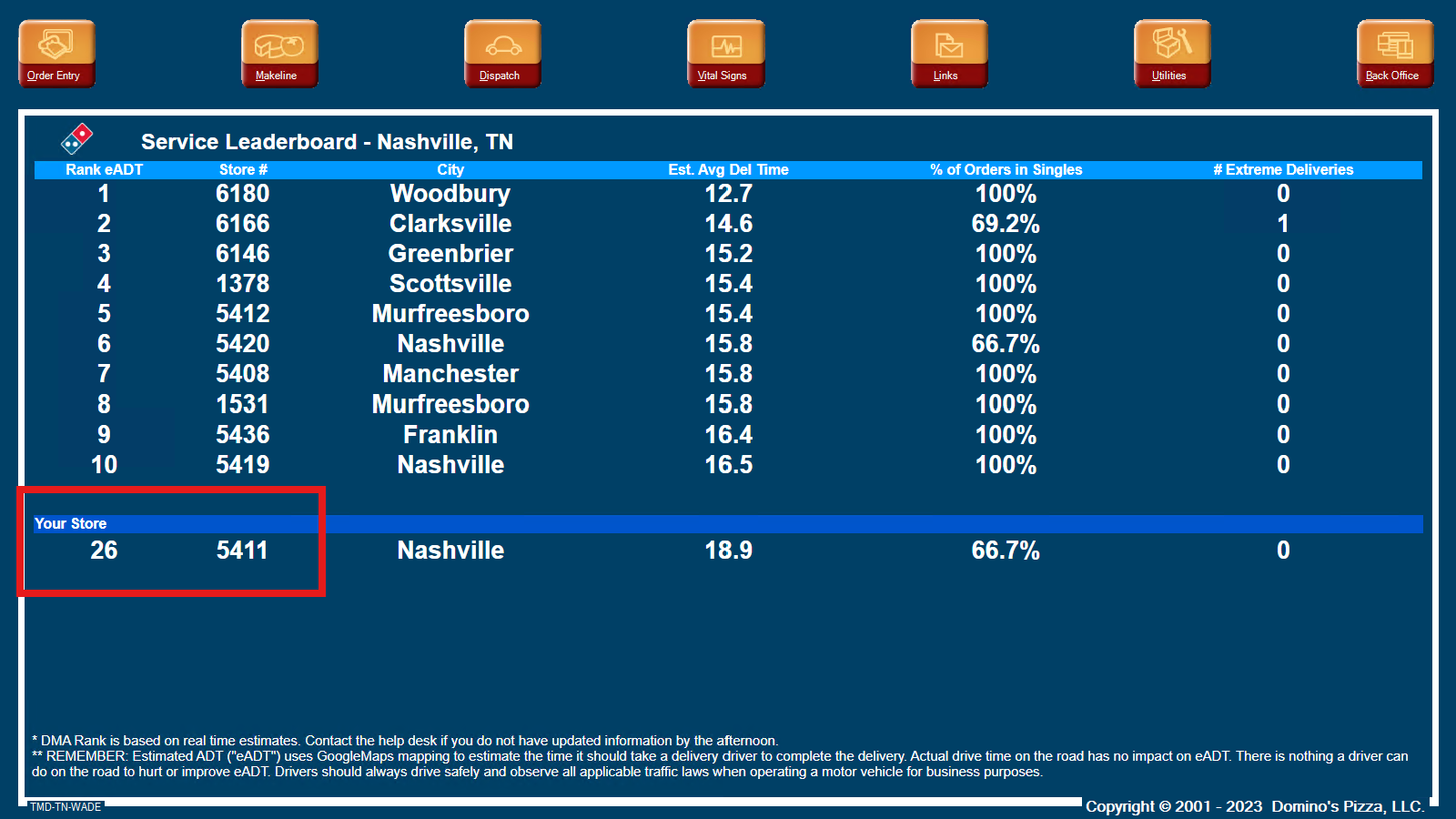
- Proceed to the in-store steps below once connected.
🧾Steps for GMs and DMs (In-Store)
Open the Back Office menu.
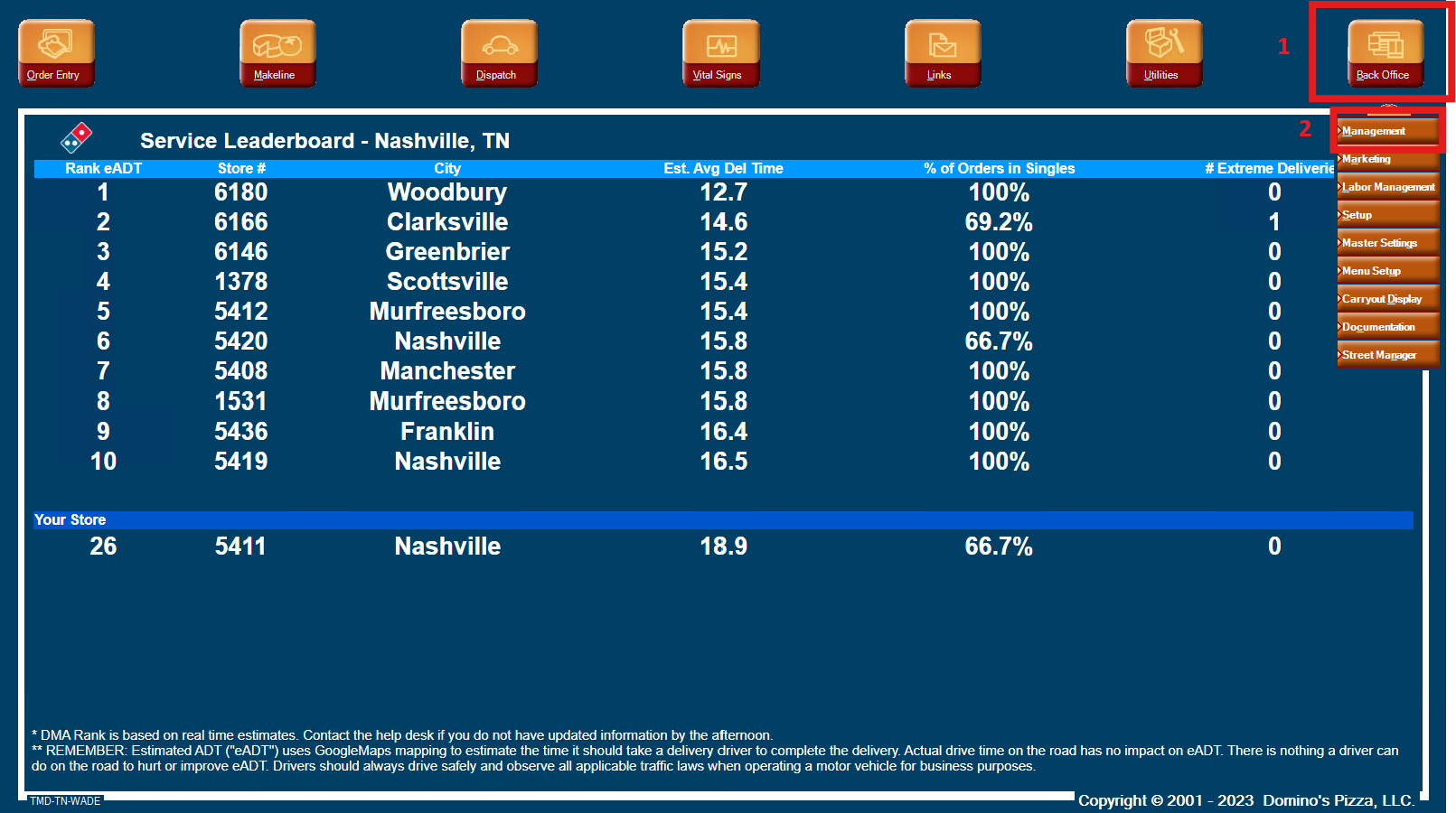
Log in to the Management app.
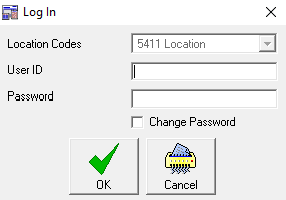
- Open the Team Members window.
Locate the Team Member you need to change.
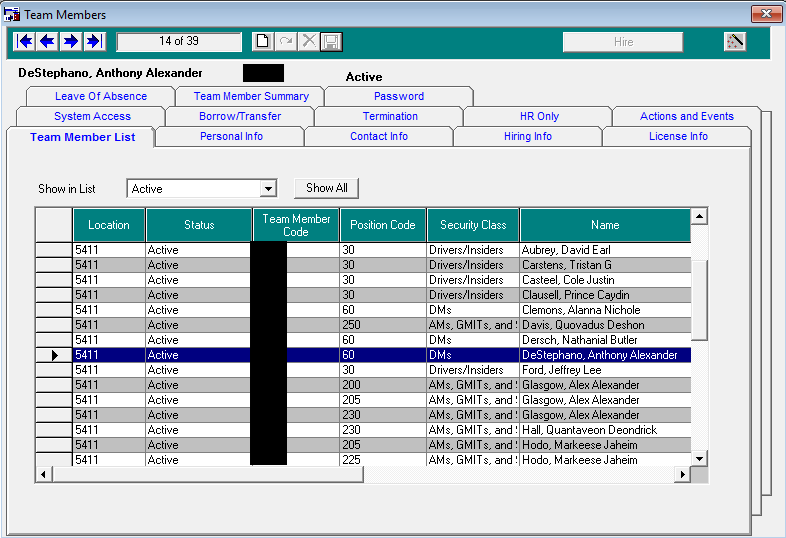
Access the Password tab for that Team Member.
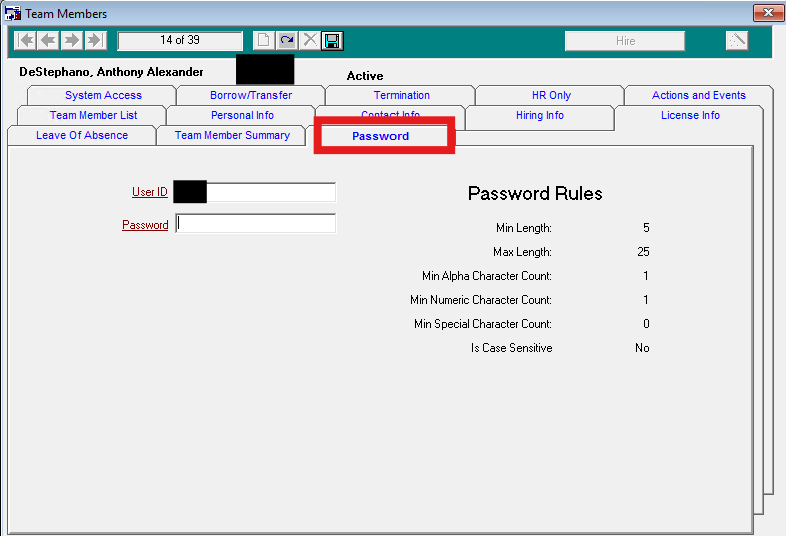
Clear the starred/hidden password characters, enter the new password, then click Save.
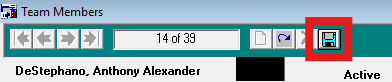
DMs Only — When finished, use Utilities → Log Off to end your remote session (do not click the RDP window “X”).
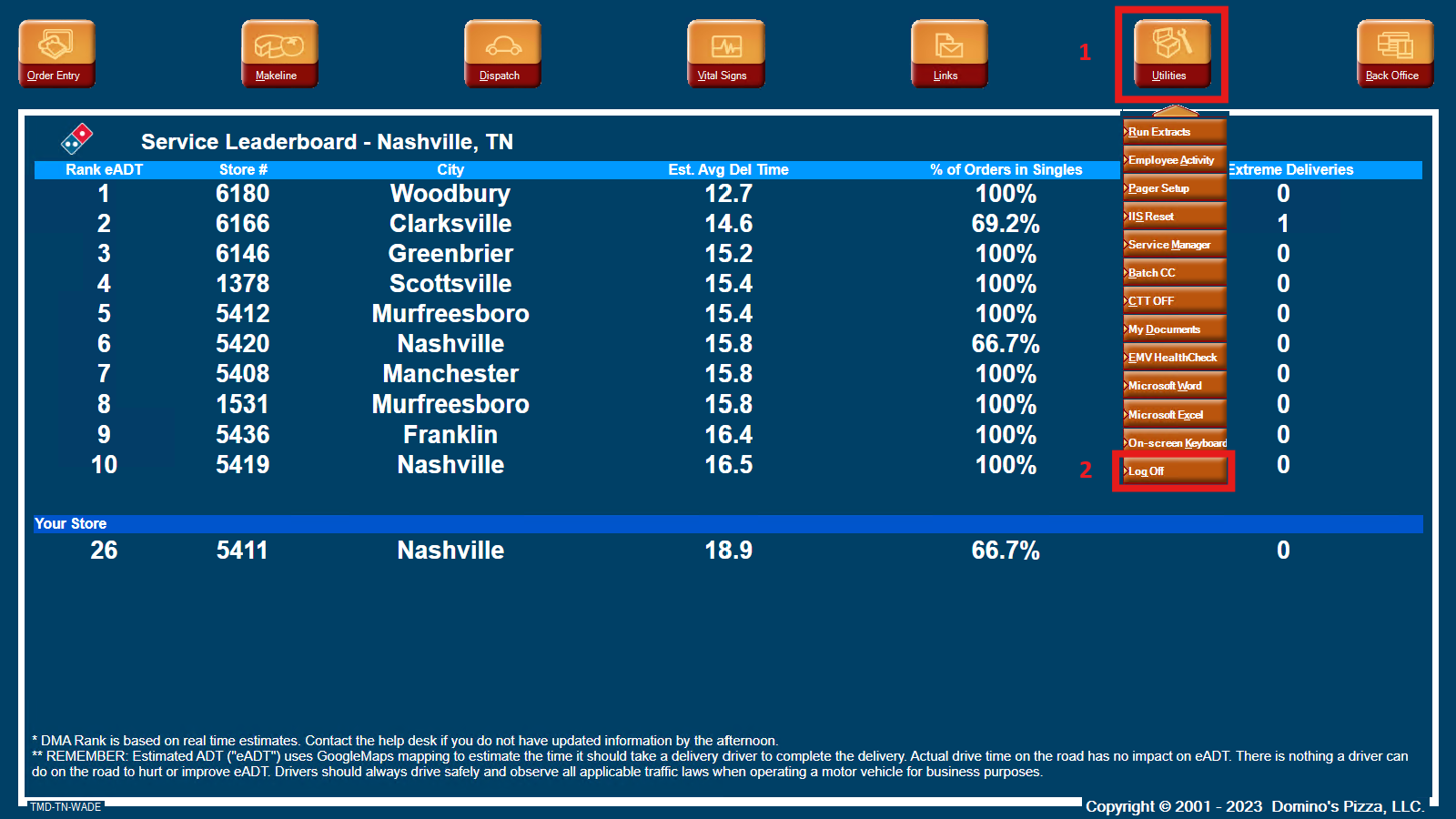
✅ Summary
- DMs (remote): Connect via VPN + RDP, then verify the correct store in Pulse before making changes.
- GMs: Skip remote steps and go straight to the in-store procedure.
- Password reset path: Management → Team Members → Password tab → clear stars → enter new password → Save.
- Expected after Save: The Password tab updates automatically and the Save icon will gray out.
- DMs (remote) exit: Use Utilities → Log Off (not the RDP X) to avoid EOD issues.
- Recovery: How to Log Into Client Stations